FlyQ EFB 4.5
Best. Weather. Ever.
Put simply, version 4.5 gives FlyQ EFB the most intuitive, most visual, and most helpful way to evaluate aviation weather in any mobile app. Period.
- 16 weather layers (up from 7). Now includes Icing, Turbulence, Lightning, Surface Winds, Surface Analysis, and more
- Timeline: See weather in the past or predicted during your flight
- Altitude Slider: Evaluate weather at different altitudes
- Supports the new ADS-B weather products
- Works almost identically using either the Internet or more than 20 ADS-B receivers
UPDATE: FlyQ EFB 4.5.2 has now also been released. It adds a much easier to see bottom tab bar and an option to help pilots with color blindness see the radar images more clearly. Read more.
Altitude Slider

Flying is 3D dimensional so why just evaluate weather risks from an old-style 2D perspective? With our new Altitude Slider, move the slider up and down to see how Winds Aloft, Cloud Tops, Icing, and Turbulence vary with altitude.
Timeline
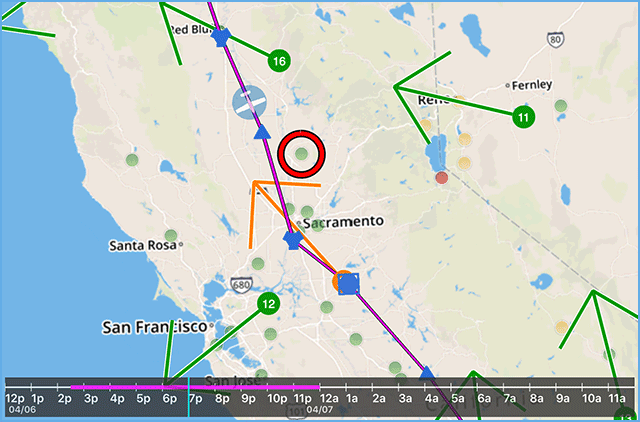
The only thing predictable about weather is that it will change. With the new Timeline, you can preview the weather you’ll see during your flight simply by dragging the Timeline. Our incredible Predictive Radar gives you a glimpse into the future. You’ll also see how METARs/TAFs, Winds Aloft, Surface Winds, Surface Analysis, Icing, and Turbulence are expected to change.
Predictive Radar
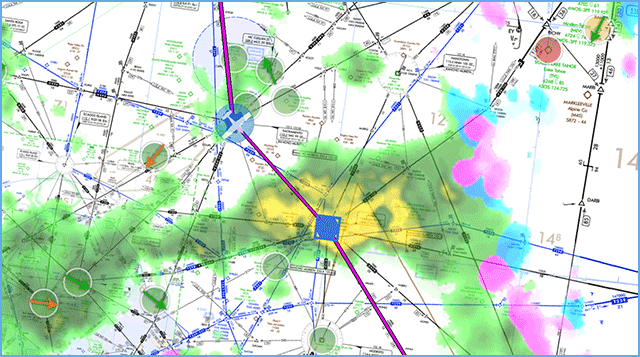
FlyQ has always had great radar but version 4.5 takes things to a new dimension – the future! Using the Timeline, see what radar was like a few hours ago, right now, or even see radar predicted during the next hour! Use animated radar for a quick read or get a detailed analysis with the new high-resolution radar.
Turbulence and Icing
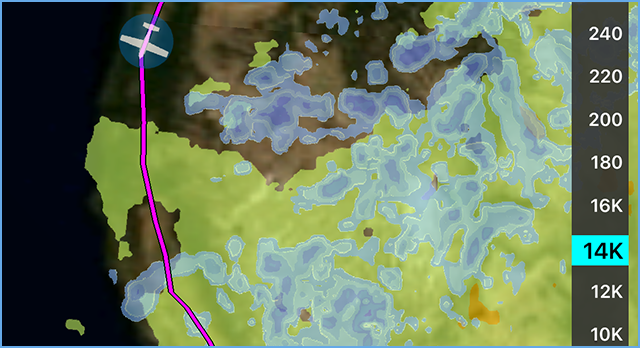
No one likes turbulence and icing can kill. With FlyQ EFB 4.5, we’ve got you covered both pre-flight (Internet) and in-flight (ADS-B). Use the Timeline to see how icing and turbulence have changed and are expected to change in the future. Use the Altitude Slider to see the differences at various altitudes.
Cloud Bases

During takeoff or landing, it’s often useful — if not critical — to know where the cloud base is. We make it simple by color-coding the areas. See green? The cloud bases are at least 6,000 ft. AGL. Red? Clouds begin less than 2,500 ft AGL. Yellow or orange? Somewhere in between.
Cloud Tops

Staying clear of the clouds can be hard to predict. But not with FlyQ EFB 4.5! Simply move the Altitude Slider up and down and watch the colors on the map. If you see blue, you’re in the clouds at that altitude; see light grey and you’re above them.
Lightning

Lightning is dangerous but FlyQ makes it easy to avoid. During pre-flight planning, you’ll see lightning from around the world. In flight, see lightning via your ADS-B receiver. Like most things in FlyQ, the threat level is color coded: Red (severe), Orange (medium), and Yellow (light).
Surface Winds
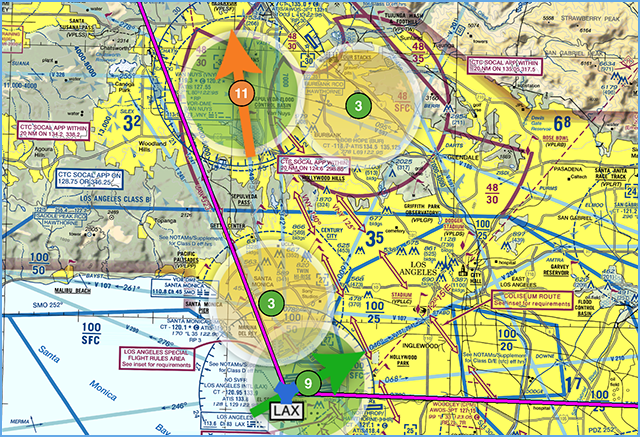
Landing and taking off can be challenging given the wrong winds. FlyQ makes it easy to know what you’re facing with the new Surface Winds layer. Simple color coding, clear direction indicators, and detailed speed markers make go, no-go decisions easy.
Surface Analysis

FlyQ now supplies you with time-based Surface Analysis graphs. See the expected Fronts, Highs, Lows, and more at different times in the future.
PIREPs

FlyQ gets PIREPs from either the Internet or your ADS-B receiver. Turn on Turbulence and turbulence PIREPs appear. Show Icing and icing PIREPs appear. Or turn the PIREP layer on and see all PIREPs.




I just tried to install FlyQ 4.5 and can’t find it.
LikeLike
Hi John. It’s there. Definitely. Did you see the bottom section of the Blog post? That’s how to update to it. If it doesn’t show an update available for FlyQ EFB, it means 1) Your device isn’t running iOS 11 or better, 2) it’s already been installed by iOS for you, or 3) the Apple server in your area hasn’t updated itself yet. Try rebooting your device and trying again. If still no joy, try again in the morning.
LikeLike
Steve,
I still can’t get it on my iPad. I got it on my iPhone. My iPad has IOS 13.4, the FLYQ that is on my iPad is version 4.0.1 (33), and I presume it is on the Apple Server because my iPhone has it. I read the bottom section of the Blog before I tried to install it.
I did reboot my iPad and erased all the apps from memory and it still doesn’t work.
Do you have any more ideas?
Thanks.
John
LikeLike
Hi John. Hmmm .. that doesn’t make a lot of sense. If the iPad has 13.x, it’s fully supported by FlyQ EFB 4.5. We’ve had literally thousands of people upgrade so not sure what the issue could be. Remember that the actual update is from an Apple server, not something we control. My only suggestion would be to absolutely ensure that the iPad was FULLY rebooted — not just put to sleep. To do that, press and hold the Power and Home button at the same time until the iPad just shuts off or has a slider that says something like Power Off. When you restart the iPad, if you don’t see the Apple logo and a moving bar while it slowly comes back to life, you just put it to sleep, not full power off.
LikeLike
Yes! Can’t wait to use this!
Tim Skillman
>
LikeLike
I’ve been using FLYQ since it was on the AOPA web site. And I must say that it is one helluva good flying buddy. For an almost 70 year old that used rotary dial phones, that I can navigate all of the cool information easily. I can’t wait to start using all of these new features!!! Thanks again and stay healthy!!!
LikeLike
Steve, John. Missed you at SnF. Hope to see you and SA gang at OSH! Stay well!!!! Thanks for v4.5, have plenty of time to experiment with 17 Layers!!! Hope to use it in flight, Soon!
LikeLike
Missing SnF was a huge blow to all of us, too. We really wish it had been possible to go, but, as the Boston Red Sox said every year from 1919 to 2004, “There’s always next year.”
LikeLike
I thought it was a very good video.
I couldn’t see how to turn on the simulator. I didn’t seem to have that available to me..
From: Flying with Seattle Avionics Reply-To: Flying with Seattle Avionics Date: Monday, April 6, 2020 at 9:46 PM To: Subject: [New post] FlyQ EFB 4.5 Now Available!
Steve Podradchik posted: “FlyQ EFB 4.5 Best. Weather. Ever. Put simply, version 4.5 gives FlyQ EFB the most intuitive, most visual, and most helpful way to evaluate aviation weather in any mobile app. Period. > Watch the What’s New Video > Read the updated Pilot’s Guide “
LikeLike
Thanks for the kind words, Bill (?). In the video, I show how to turn the Sim on at a little after 12:00 so try going to that point in the video. Also, it’s explained in great detail in the Pilot’s Guide. https://seattleavionics.com/documents/FlyQEFBGettingStarted.pdf Page 46.
LikeLike
Steve, can I assume that 4.5 installs automatically with a normal update?
Sent from my iPhone
>
LikeLike
Not exactly sure what you mean as many people do not have iOS set to automatically update apps. Take a look at the last part of this blog for how to update.
LikeLike
When Android version
On Tue, 7 Apr 2020 at 4:46 PM Flying with Seattle Avionics wrote:
> Steve Podradchik posted: “FlyQ EFB 4.5 Best. Weather. Ever. Put simply, > version 4.5 gives FlyQ EFB the most intuitive, most visual, and most > helpful way to evaluate aviation weather in any mobile app. Period. > Watch > the What’s New Video > Read the updated Pilot’s Guide ” >
LikeLike
I’m afraid that we don’t have any specific plans for Android at the moment. While non-pilots use a lot of Android devices, the stats are pretty clear that pilots overwhelmingly buy iPads over Android tablets and the development cost to port the app to Android would be crazy expensive. Wish I had better news.
LikeLike
Hi Steve – nice enhancements with the 4.5 release and look forward trying a few things if I get airborne this weekend.
A couple of observations (and a wishlist) …
4.5
—
Timeline: This new layer appears to load each time the app is started. Any chance of changing the behavior so it remembers the last selection as with with the other layers? After de-selecting, it reappeared the next time the app loaded.
Gauge Bar Engine Instruments: It’s been a long time since I’ve changed / rearranged any of the fields in the gauge bar but while looking around noticed all the Engine Instrument options. Is this new, TBD, or have I been missing a feature?
Ongoing UI wish list …
NavLog Wind Optimizer: Would be great to include both wind direction and speed (in addition to altitude and flight time) in the table for reference. Only way I’m aware to see this information is from the Weather section under the airport.
LikeLike
Hi Rick! Thanks for the kind words and suggestions. 1. We intentionally make the Timeline come back after a restart because it’s used so much for not just weather but other things. But do keep in mind that, if flying, it goes away automatically. 2) Gauge bar. That actually should not have been in the app as it’s something that is part of a future release. At the moment, there is no data to feed those gauges so they’re inert but sharp-eye! 3) Good idea re: winds aloft. Making some kind of toggle there would be helpful.
LikeLike
Since this has turned into a “K & W” (Kudos and Wishlist) thread … I’ll pass along one other UI wish. The METAR/TAF layer puts a 5 mile colored ring over the airfield which is great for a quick glance of conditions. It also returns the latest readings with just a single tap. However, if I recall correctly, this was implemented before the adoption of ADS-B traffic, and the wide band of color, combined with lots’a traffic, can be really (really) distracting. Of course turning off the METAR layer is an option, but then multiple taps are required … 2 on the airfied to bring up the Nearest menu, than another on the Airport, and finally one more on the Airport’s Weather tab … which basically throw’s the “two tap” philosophy overboard. I’d think most users would be happy with a small, unobtrusive colored dot over the field as a visual queue combined with the ability to easily access the readings w/o the extra taps. Thx –
LikeLike
Hi Rick. Thanks for the kind words. I have to admit that this hasn’t occurred to me and I don’t thin I’ve seen anyone else mention it. Personally, I find the traffic really easy to see, esp. if the Filter is on to get rid of the garbage. Can you take a screenshot of the issue and email it to me directly? That’s stevep@seattleavionics.com
LikeLike
How much will the upgrade to 4.5 cost after the 30 days?
LikeLike
Upgrades, per se, are free. You just need to have a current VFR or VFR + IFR subscription. And this is a great time to extend a current subscription by another 12 months (tacked on to the end of whatever your current expiration date is) as we’re having a sale. You likely got an email about that this AM. If not, I can send you a copy of it.
LikeLike
Love the improvements. Thanks for all the hard work Steve and crew.
I do have a slightly different question… for some reason (couldn’t be that I’m an old guy 🙂 it’s really hard for me to see the bottom (and top a little) menu bars. They seem dim and small.
Is there a way to increase their size and/or brightness?
If not, can that be looked into, it’s somewhat troublesome without holding the iPad very close to me, even with good reading glasses…and especially so in bumpy conditions.
Thanks again….
Nathan
LikeLike
Hi Nathan. Thanks for the kind words. Nope, you’re not the only one who has trouble reading the text in the tab bar. We expect to make that easier in the near future but we simply ran out of time to do all the things we wanted to accomplish in this release (you’d never ship a product if you did everything you wanted!). It’s a high priority.
LikeLike
+1 for increasing contrast/brightness of bottom tab bar. With sunglasses on in a bright cockpit (C-310) I can’t see the bottom bar at all.
The other two things that are on my wish list are a global aeronautical map like what FF has and the ability to use Jeppesen charts. I really like the cleanness of their aero map and find that I end up using it more in route. FlyQ has a leg up with the Caribbean, Mexican and Cntrl Am plates. But they are not all laid out like NOS. Would be great to have all approach plates laid out the same. I also find flight planning and amending flight plans on the go, especially outside the US, to be a little easier on FF.
I still prefer the user friendliness of FlyQ. But with the Boeing, Jeppesen, FF trifecta, I am afraid Jeppesen is now eternally tied to FF. As our organization continues to expand into the Bahamas, Caribbean and Cntrl Am, I fear we will eventually have to convert to FF.
Having said all that, I still love the product.
Ed<
LikeLike
Split screen capability for the legend would be very nice.
LikeLike
Not sure I follow. The Legend works fine in split screen. You can also pinch-and-zoom to make it larger (esp. on the iPhone). No?
LikeLike
The legend pops up, but it is always full screen for me, even when I’m using a split screen.
It would be nice, if it only showed in the one screen where I enable it as a layer.
Then I could reference the legend on one screen, while viewing the other part of the split showing the other weather layers I have chosen.
Hope that makes sense..
LikeLike
Interesting idea. It never crossed my mind that someone would leave it up but it makes sense. We’ll see what we can do in the future.
Thanks, Steve
LikeLike
It is nice, especially when first learning. For now I’ve been using a second iPad. Probably not as easily done in the cockpit…and some may not have a second iPad.
An iPhone would suffice as well, but I don’t have that, and many don’t.
New users/subscribers would probably appreciate the split screen capability while learning the legend.
Thanks again for the quick responses, great product, and support.
LikeLike
In the meantime, open the Pilot’s Guide (or download manually from the web site) and print just that page? About 103, I think.
LikeLike
Actually even easier (although you should read that section in the Pilot’s Guide for more info)…. just tap the Legend graphic above and you’ll see the full-sized image. Print from your Web browser
LikeLike
I did a little searching, and I’m sure you get asked this occasionally– what is the reasoning for FlyQ not having a Weight & Balance page? I have also looked at other apps for iPad and iPhone for W&B, but I have not found one that is really attractive. I fly a Rutan VariEze, and will soon fly my Cozy MK IV canard, as well. These are never included in existing aircraft type lists, and so they are great for demonstrating how badly most W&B apps accept new aircraft and user data. I REALLY love using FlyQ, and it worked great when I flew my ADS-B Out qualification flights back in December. Thanks!
Oh, also … you wouldn’t happen to know of a good W&B app that you could suggest, would you?
LikeLike
Definitely on our short-list to add. We had it our very first app 15 years ago – Voyager for Windows — so we fully understand the value of W&B.
LikeLike
Steve…
I want to say this has become my best weather tool now. I have FlyQ and the other app…I am in love with the timeline and slider better with FlyQ that is for sur. I have been a LifeTime member for a few years now and I would like to see a couple competitor integration and I am very confident you will have more people on your app versus them… Keep up the great work!!
Tim Craig
LikeLike
Thank you so much for the kind words, Tim. A lot of people at SA have certainly put a lot of work into it so it’s always gratifying when people like it!
LikeLike
I’ve watched several of your videos and find they are very informative.Though a bit of info overload these days.The thing that
turns me off is the reference to Apple products such as ipad, iPhone.Not being a fan of Apple products, the question becomes will your product perform on Android phones & tablets.I get the feeling it’s a no due to the constant reference to Apple devices both on
video and mail comments.So if it does work on Android phones and tablets, such as my Samsung tablet, get the word out pronto.I won’t have foreflight (Apple propriety) system.Right nowI use Avare, free, make donation.I will probably sign on in near future.
Good luck, stay competitive.
Bob in Fla
Retired Airline
& Military aviator
LikeLike
That’s Bob. Nope, it doesn’t work on Android I’m afraid. Not a religious thing, just business. It would be a total rewrite to work on android and FlyQ is a massive app. The data simply shows that most pilots, by a lot, use an iPad over an android tablet even if they use an android phone. So if we spent the millions to make and then maintain it, not only would we lose money directly, we’d lose much more indirectly as that kind of development cost would help a lot more pilots and yield a much better return if focused on iOS.
LikeLike
Hi Steve,
I have to tell you FlyQ 4.5 is amazing. Thank you for the hard work to make FlyQ EFB even better. I do have a quick question about the Timeline. I was following along on your “What’s New in FlyQ EFB 4.5“ video and after entering the route from MCI to NSE I did not get the magenta line portion in the timeline like in the video. Tried both iPad and iPhone (updated to the latest software version) and still can’t get the Timeline to show the magenta portion, even tried a different route and no luck. Is there anything else I need to do differently to show the magenta portion in the Timeline? Thank you for the support and wonderful product!
Respectfully,
Pedro
LikeLike
Hi Pedro. Thanks for the kind words! You’ll see the magenta line on the timeline only if the flight is planned during the range on the timeline. That’s -2 hours from current time to +22 hours. If the flight is planned for later than that, you won’t see it yet.
LikeLike
Hi Steve, it wasn’t showing at all and didn’t think of taking a screenshot to send you. The good news is that right after I posted my question I tried on both my iPhone and iPad and it worked. Not sure what happened or changed, but I am good to go now 👍😁. Thanks!
LikeLike
[…] FlyQ EFB 4.5.1 is now available. It includes bug fixes and improvements to last week’s initial (and massive) FlyQ EFB 4.5 release. […]
LikeLike
Steve,
I really like the weather update. One question though, what is meant by Light, Medium and Severe when it comes to Lightning? I perused the PG, but don’t see any definitions there. Is it strikes per minute, strikes per square mile, or other? Do the Lightning symbols appear where an actual strike happened as soon as it happens and then fade as time passes, or do each symbol represent a conglomeration of strikes in the vicinity of the symbol?
Thanks for all the good work.
David
LikeLike
Thanks for the kind words and great question, David. I’ve asked the team for the specifics but here is my understanding: We get different data from our Internet source than we do from ADS-B so the criteria for each is different. From the Internet, we get an Intensity rating and + or -. We use these to determine Red, Orange, or Yellow but I’m not sure of the specifics. For ADS-B, I believe we get just # of strikes — in the last 5 minutes (?) — and use that. At any rate, I’ll get you the details shortly and add them to the Pilot’s Guide for the next release.
LikeLike
[…] for your patience regarding replies to support or sales emails and phone calls. Did you hear that FlyQ EFB 4.5 was just released? It’s getting incredible reviews because the new “4D Predictive Weather” system […]
LikeLike
[…] 14, 2020 Steve Podradchik Did you hear that FlyQ EFB 4.5 was just released? It’s getting incredible reviews because the new “4D Predictive Weather” system uses a new […]
LikeLike
[…] radar colors tuned for those with color blindness, and many other improvements? It builds on the incredible reviews that FlyQ EFB 4.5 got because the new “4D Predictive Weather” system uses a new Timeline and Altitude Slider […]
LikeLike
[…] You’ve probably been flying less than usual so it’s a great time to brush up on FlyQ and learn some new tricks, not to mention see all the great new weather features in FlyQ EFB 4.5. […]
LikeLike
[…] radar colors tuned for those with color blindness, and many other improvements? It builds on the incredible reviews that FlyQ EFB 4.5 got because the new “4D Predictive Weather” system uses a new Timeline and Altitude Slider to show […]
LikeLike
Hi Steve!
Great improvements. I’m a lifer and rely on FlyQ every week. I,too started with a crank phone, 54Y3 phone number which represented 3 shorts and here I am using your FlyQ with no problems. I’d say that is a huge accomplishment on your part! Keep up the good work.
LikeLike
[…] radar colors tuned for those with color blindness, and many other improvements? It builds on the incredible reviews that FlyQ EFB 4.5 got because the new “4D Predictive Weather” system uses a new Timeline and Altitude Slider to show […]
LikeLike
I know FlyQ EFB does not currently work with the Garmin 345 Transponder. I hope in the future it will. I think I read somewhere there is a workaround to get the traffic data on my IPAD. I would hope to do that without adding more “stuff” to my cockpit.
LikeLike
Hi Cliff. I hope we will, too. In the meantime, the workaround is put a small Stratux ADS-B receiver (or any other make) on your dash. The ADS-B Out in the Garmin equipment will trigger the ADS-B ground station to send the data up in a general broadcast (it’s not point-to-point transmission specific to the Garmin) that the new box will pickup and display on FlyQ.
LikeLike
[…] tuned for those with color blindness, and many other improvements? It builds on the incredible reviews that FlyQ EFB 4.5 got because the new “4D Predictive Weather” system uses a new Timeline and Altitude Slider to […]
LikeLike
[…] 6.0 expands on the major weather improvements we made for FlyQ 4.5 by adding weather from all around the world. Most weather available in the US is now also […]
LikeLike